With emojis, GIFs, and stickers, you can bring your creative energy and sense of humor to group chats and one-on-one messages. These extras help to establish the tone and friendly intent in the absence of body language, facial expression, and the other benefits of in-person communication.
Emojis from Microsoft are supported on PCs and tablets running Windows 10. These are provided by the Segoe Color Emoji font, although some applications continue to show black and white emojis from an earlier release. Microsoft Teams is the hub for team collaboration in Microsoft 365 that integrates the people, content, and tools your team needs to be more engaged and effective.
Reactions
The thumbs-up is a great way to quickly acknowledge a message from a colleague. This can keep things moving forward and productive.
The other reactions, love, laugh, wow, sad, and angry, are better for less formal messages and jokes. To react to a message in Microsoft Teams Chat, simply hover your mouse over the message and your reaction options will pop up above the top right corner of the message.
Emojis
Sometimes you want to express more than the menu of reactions allows. Enter emojis, small images used to express an idea or emotion. To insert an emoji, click on the smiley face under the 'type a new message' box.
A grid of emoji options, like in the image below, will pop up. Click on the one you want to use.
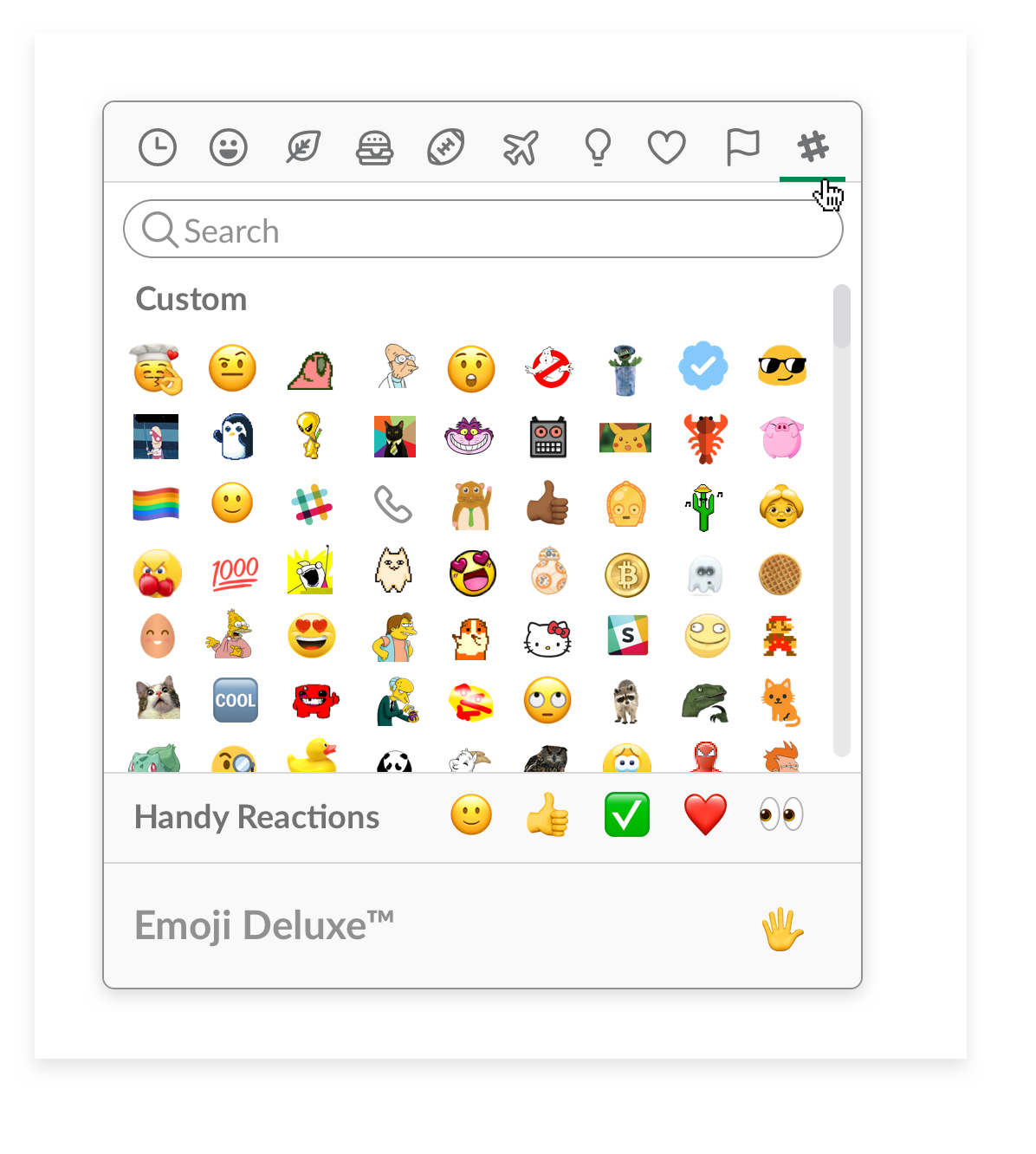
Go Beyond Emojis

Enroll in our complimentary tutorial series to up your Microsoft Teams skills. Getting started is super easy. Enroll below.
GIFs
Although there is no consensus on how to pronounce it (some say 'gift' without the T, some say 'jif' like the peanut butter), everyone agrees that GIFs can add a lot to a chat conversation. A GIF is an image file that can be static or animated.
Microsoft Teams comes equipped with lots of GIFs that you can use to add expression to your chats. To add a GIF, click on the 'GIF' image under the 'type a new message' box.
Memes and Stickers
Want even more options to flavor your Microsoft Teams chats? Check out the memes and stickers.
A meme is an image, usually with text, that shares commentary on cultural symbols, social ideas, or current events. In Teams, you can create your own custom memes. The stickers available in Teams are, essentially, sophisticated emojis.
To add a custom meme or a sticker, click on the sticker image under the 'type a new message' box.
Now that you know how to use reactions, emojis, GIFs, memes, and stickers in a chat, try them out in one of your less formal conversations in Teams!
Interested in Learning More Beyond Microsoft Teams?
-->This article gives you an overview of the interoperability capabilities between Microsoft Teams and Skype (Consumer). Learn how Teams users and Skype users can communicate through chats and calls and the admin controls that apply.
Teams users in your organization can chat with and call Skype users by using their email address and vice versa.
- Teams users can search for and start a one-on-one text-only conversation or an audio/video call with a Skype user.
- Skype users can search for and start a one-on-one text-only conversation or an audio/video call with a Teams user.
These capabilities are available on the desktop, web, and mobile (Android and iOS) clients for both Teams and Skype. For an optimal experience, we recommend Skype version 8.58 and later.
Note
The Teams and Skype interop capabilities discussed in this article aren't available in GCC, GCC High, or DOD deployments, or in private cloud environments.
Chat and calling experience
Here's an overview of the chat and calling experience.
Teams user starts a chat or call with a Skype user
Teams users can search for a Skype user by typing their email address in a new chat or in the search bar. The Teams user can then select the Skype user in the search results to start a chat or call with them.
A Skype user may choose not to appear in search results. In this case, they won't show up in the search results in Teams and Teams users won't be able to find them.
Skype user starts a chat or call with a Teams user
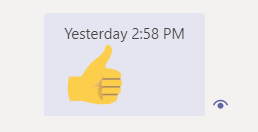
Skype users can search for and start a chat with a Teams user by using their email address. The Teams user is notified that they have a new message from a Skype user, and has to first accept the message before they can reply to it.
- If the Teams user selects Accept, the conversation is accepted, and both users can chat and call each other.
- If the Teams user selects Block, the conversation is blocked, and subsequent messages and calls from that Skype user are blocked.
- If the Teams user selects View messages, the message is displayed in Teams, which helps the user decide whether to accept or block the conversation.
Note
Ms Teams Secret Emojis
If you upgraded from Skype for Business to Teams and your users are in Teams Only mode, chats and calls from Skype users to Teams users are delivered to Teams. If your users are in Islands mode, chats and calls from Skype users to Teams users are delivered to Skype for Business.
Teams user blocks or unblocks a Skype user
After a Teams user accepts or blocks the initial conversation request from a Skype user, they can choose to block or unblock that person at any time. They can do this either in the conversation or in their privacy settings in Teams. Skype users won't know that they've been blocked.
Blocked Skype users, along with other people and public switched telephone network (PSTN) phone numbers that a Teams user has blocked, are listed on the user's blocked contact list in Teams.
Limitations
Ms Teams Emojis

- Conversations are text-only. This means that there's no rich formatting, @mentions, emojis, or other any of the other chat features that are available in a native Teams chat experience.
- Conversations are one-on-one only. Group chats aren't supported.
- Teams users and Skype users can't see each other's presence.
- Searching for Skype users by using their Skype ID or phone number isn't supported.
- Skype users can't call Teams users who set up call forwarding to another user's number, a delegate's number, or a Public Switched Telephone Network (PSTN) number. Only voicemail is supported.
- Interop escalation, group calls, and meetings aren't supported.
- The ability for a delegate to call a Skype user on behalf of a Teams user isn't supported.
- Screen sharing with chat isn't supported.
Set whether Teams users can communicate with Skype users
As an admin, you use the Microsoft Teams admin center or PowerShell to set external access settings to control whether Teams users in your organization can communicate with Skype users. By default, this capability is turned on for new tenants. However, there's a prerequisite that the following DNS SRV record needs to be configured by the IT Admin if not already available for your domain, for example _sipfederationtls.contoso.com.
Service: sipfederationtls
Protocol: TCP
Priority: 100
Weight: 1
Port: 5061
Target: sipfed.online.lync.com
If you upgraded from Skype for Business to Teams, the external communications settings that you configured in the Skype for Business admin center are migrated to Teams.
In the Microsoft Teams admin center
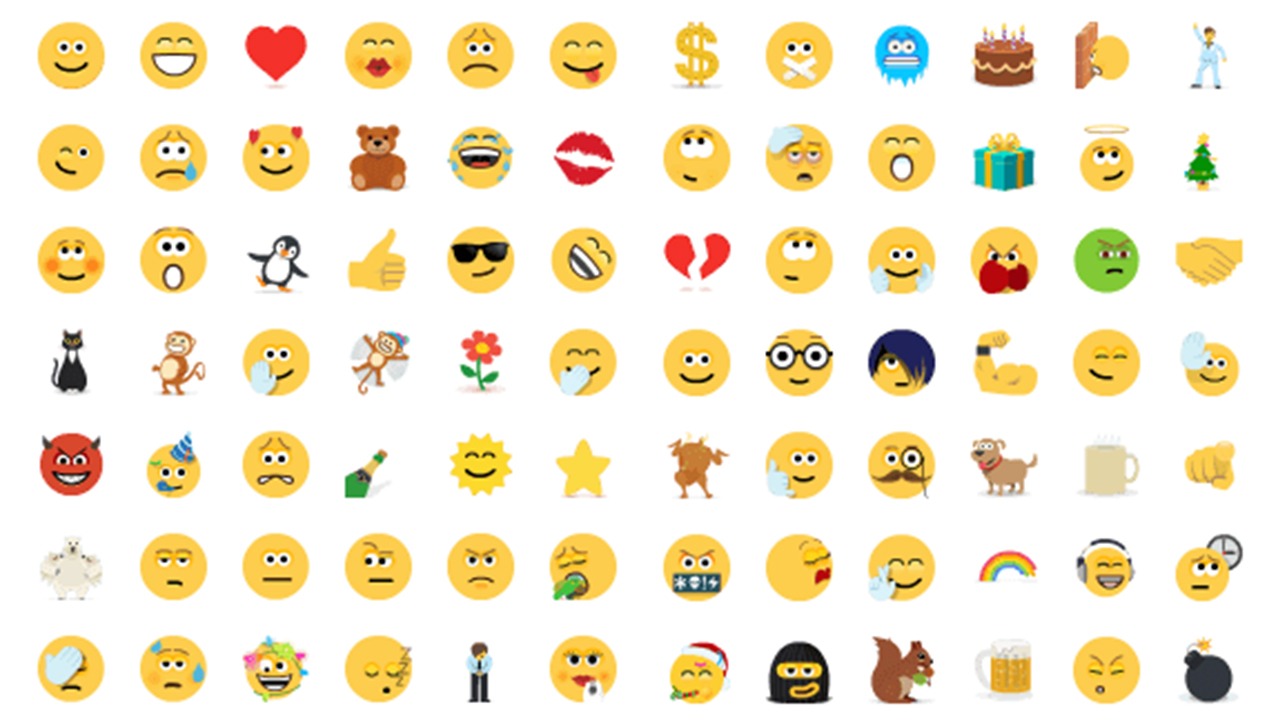
Go Beyond Emojis
Enroll in our complimentary tutorial series to up your Microsoft Teams skills. Getting started is super easy. Enroll below.
GIFs
Although there is no consensus on how to pronounce it (some say 'gift' without the T, some say 'jif' like the peanut butter), everyone agrees that GIFs can add a lot to a chat conversation. A GIF is an image file that can be static or animated.
Microsoft Teams comes equipped with lots of GIFs that you can use to add expression to your chats. To add a GIF, click on the 'GIF' image under the 'type a new message' box.
Memes and Stickers
Want even more options to flavor your Microsoft Teams chats? Check out the memes and stickers.
A meme is an image, usually with text, that shares commentary on cultural symbols, social ideas, or current events. In Teams, you can create your own custom memes. The stickers available in Teams are, essentially, sophisticated emojis.
To add a custom meme or a sticker, click on the sticker image under the 'type a new message' box.
Now that you know how to use reactions, emojis, GIFs, memes, and stickers in a chat, try them out in one of your less formal conversations in Teams!
Interested in Learning More Beyond Microsoft Teams?
-->This article gives you an overview of the interoperability capabilities between Microsoft Teams and Skype (Consumer). Learn how Teams users and Skype users can communicate through chats and calls and the admin controls that apply.
Teams users in your organization can chat with and call Skype users by using their email address and vice versa.
- Teams users can search for and start a one-on-one text-only conversation or an audio/video call with a Skype user.
- Skype users can search for and start a one-on-one text-only conversation or an audio/video call with a Teams user.
These capabilities are available on the desktop, web, and mobile (Android and iOS) clients for both Teams and Skype. For an optimal experience, we recommend Skype version 8.58 and later.
Note
The Teams and Skype interop capabilities discussed in this article aren't available in GCC, GCC High, or DOD deployments, or in private cloud environments.
Chat and calling experience
Here's an overview of the chat and calling experience.
Teams user starts a chat or call with a Skype user
Teams users can search for a Skype user by typing their email address in a new chat or in the search bar. The Teams user can then select the Skype user in the search results to start a chat or call with them.
A Skype user may choose not to appear in search results. In this case, they won't show up in the search results in Teams and Teams users won't be able to find them.
Skype user starts a chat or call with a Teams user
Skype users can search for and start a chat with a Teams user by using their email address. The Teams user is notified that they have a new message from a Skype user, and has to first accept the message before they can reply to it.
- If the Teams user selects Accept, the conversation is accepted, and both users can chat and call each other.
- If the Teams user selects Block, the conversation is blocked, and subsequent messages and calls from that Skype user are blocked.
- If the Teams user selects View messages, the message is displayed in Teams, which helps the user decide whether to accept or block the conversation.
Note
Ms Teams Secret Emojis
If you upgraded from Skype for Business to Teams and your users are in Teams Only mode, chats and calls from Skype users to Teams users are delivered to Teams. If your users are in Islands mode, chats and calls from Skype users to Teams users are delivered to Skype for Business.
Teams user blocks or unblocks a Skype user
After a Teams user accepts or blocks the initial conversation request from a Skype user, they can choose to block or unblock that person at any time. They can do this either in the conversation or in their privacy settings in Teams. Skype users won't know that they've been blocked.
Blocked Skype users, along with other people and public switched telephone network (PSTN) phone numbers that a Teams user has blocked, are listed on the user's blocked contact list in Teams.
Limitations
Ms Teams Emojis
- Conversations are text-only. This means that there's no rich formatting, @mentions, emojis, or other any of the other chat features that are available in a native Teams chat experience.
- Conversations are one-on-one only. Group chats aren't supported.
- Teams users and Skype users can't see each other's presence.
- Searching for Skype users by using their Skype ID or phone number isn't supported.
- Skype users can't call Teams users who set up call forwarding to another user's number, a delegate's number, or a Public Switched Telephone Network (PSTN) number. Only voicemail is supported.
- Interop escalation, group calls, and meetings aren't supported.
- The ability for a delegate to call a Skype user on behalf of a Teams user isn't supported.
- Screen sharing with chat isn't supported.
Set whether Teams users can communicate with Skype users
As an admin, you use the Microsoft Teams admin center or PowerShell to set external access settings to control whether Teams users in your organization can communicate with Skype users. By default, this capability is turned on for new tenants. However, there's a prerequisite that the following DNS SRV record needs to be configured by the IT Admin if not already available for your domain, for example _sipfederationtls.contoso.com.
Service: sipfederationtls
Protocol: TCP
Priority: 100
Weight: 1
Port: 5061
Target: sipfed.online.lync.com
If you upgraded from Skype for Business to Teams, the external communications settings that you configured in the Skype for Business admin center are migrated to Teams.
In the Microsoft Teams admin center
In the Microsoft Teams admin center, go to Org-wide settings > External access, and then turn on Users can communicate with Skype users. For step-by-step guidance on how to configure this and other external access settings, see Manage external access in Teams.
Ms Teams Emojis Blank
Using PowerShell
Ms Teams Emoji Keyboard
Do the following:
Use the Set-CsExternalAccessPolicy cmdlet together with the
EnablePublicCloudAccessparameter to control whether Teams users can communicate with Skype users. Setting the parameter totrueallows Teams users to communicate with Skype users. You can use theEnablePublicCloudAudioVideoAccessparameter to enable/disable audio/video calls.Use the Set-CsTenantPublicProvider cmdlet together with the
Providerparameter set to'WindowsLive'so that Teams users can communicate with Skype users.
